File Setup Guide
Follow this guide to get accurate quotes fast with minimal setup costs. Clean files mean quicker turnarounds, better pricing and no surprises when it hits the machine.
File Format & Units
File Format:
✅ 2D: DXF (preferred), DWG, AI, SVG, EPS.
✅ 3D: STEP/STP (preferred), 3DM, Fusion 360.
❌ We DO NOT accept: STL, OBJ or any images (JPG, PNG, TIFF).
Scale & Units:
Scale must be 1:1. If your part is 500mm long, it must measure 500 units in the file.
Units must be millimetres (mm).
Clean Geometry:
All contours must be closed. A profile cut needs a single, continuous, closed vector. No gaps, no overlapping lines.
No duplicate entities. Delete any lines or points stacked on top of each other.
Convert all text to outlines/curves. We can’t read font files.
Explode blocks and groups. We need raw, plain vectors
2D File Setup
Use Layers for Operations: Create a separate layer for each cutting operation.
PROFILE_THROUGHPOCKET_12MM_DEEPDRILL_8MMENGRAVE_TEXTNOTES_IGNORESmart File Naming: Help us identify your job instantly.
ProjectName_Material_Thickness_Quantity_Revision.dxfExample:JonesKitchen_18mmBirchPlywood_x12_v2.dxf
Always include the total quantity if you are nesting multiple parts within one file.
Positioning: Keep all your geometry near the origin (0,0). Delete stray points or lines miles away from your parts
3D File Setup
Your 3D model is the single source of truth. We machine exactly what we see.
✅ Include Only What You Want Machined
Your file must contain only the solid bodies to be machined. Delete all fixtures, hardware, mates, joints, or reference geometry. This prevents ambiguity and ensures we quote and cut the right work.
✏️ What You Model is What We Cut
Every feature in your model—chamfers, fillets, pockets, surfaces—is treated as intentional and will be programmed for machining. Be aware this may affect cost. Don’t model features you don’t want cut.
🧩 One Solid Body = One Part
If your file contains multiple parts, ensure each is a separate, watertight solid body. Avoid complex assemblies with joints and constraints; they don’t translate well into our CAM software and will be rejected.
🏷️ File Naming & Quantity
State quantities clearly in the filename or in the body/part name within your CAD software. Example:
JonesKitchen_DrawerFront_18mmMDF_x8.step📐 Design for a 3-Axis Machine (No Undercuts)
We cut from the top down. You must avoid features we can’t reach with a vertical tool, such as:
Undercuts (e.g., dovetails)
Horizontal holes in vertical faces
Overhangs or internal cavities If you’re unsure if a feature is machinable, ask us before finalising your design.
Designing for a CNC Router
A CNC router is not a laser. The tool is a spinning cylinder, and you must design for its physical limitations to get parts that work as intended.
Internal Corners & Dog-Bones
The Problem: A round router bit cannot cut a sharp, 90º internal corner. This is a physical impossibility. This becomes a critical issue for any parts that need to slot together, as the rounded corners left by the tool will prevent a square part from fitting correctly. Using our standard 8mm cutter, your design will naturally have a 4mm radius in every internal corner.
The Solution: The professional solution is to add a “dog-bone” corner. This is a small relief cut that extends just past the corner, creating a pocket for the tool to move into. This simple feature completely clears the corner material, allowing mating parts to slot together perfectly. It is the standard method in digital fabrication for achieving a true square fit.
What You Must Do: To ensure your parts fit correctly, you have two choices:
Draw them yourself: Add correctly sized dog-bone corners directly into your CAD file. This gives you full control.
Ask us to do it: Clearly state “Please add dog-bone corners” in your quote request.
IMPORTANT: If your design requires sharp internal corners and you do not draw dog-bones or ask us to add them, we will leave the corners rounded with a 4mm radius. We will assume this is your design intent and are not responsible for parts that do not fit as a result.
Minimum Feature Size
The smallest hole we can cut is equal to the diameter of our smallest tool (typically 3mm).
The thinnest wall or slot should be at least the diameter of the tool being used. Anything thinner is liable to snap or fail during cutting.
Tabs / Bridges
We add small tabs to all through-cut parts to hold them securely in the sheet during the job. We place them in practical spots to ensure a clean cut. If you require tabs in specific locations (or have areas where you don’t want them), please specify this on a separate
NOTESlayer in your file.
Tolerances & Material Thickness
If your parts need to fit together — tabs, slots, rebates, interlocking joints — you need to allow for tolerance. Otherwise, they probably won’t fit.
📏 Material Thickness Isn’t Exact
MDF is usually consistent and close to the stated thickness.
Plywood varies — often by 0.2 mm to 0.7 mm, even within the same sheet.
We supply the material and measure it with calipers before cutting.
🔧 Our Standard Fit
If you haven’t built in your own clearance, we can apply one in CAM.
Our standard is 0.4 mm total clearance
That’s -0.2 mm all round the part
So an 18.0 mm tab goes into a 17.6 mm slot
This gives a clean fit — snug, not tight. No sanding, no surprises.
✅ What You Need to Do
You’ve got two options:
Include tolerance in your design
(e.g. draw your slot at 17.6 mm for an 18.0 mm tab)Tell us to apply it “Apply -0.2 mm clearance for fit.”
If you don’t say anything, we’ll cut it exactly as drawn.
Nesting & Sheet Layouts
We can arrange your parts on the sheet for you, or you can provide your own layout file.
Our Nesting Service (Recommended): The easiest method is to send us your individual part files and specify the quantities needed. We will nest them to maximise material yield.
Supplying Your Own Nest: If you provide a pre-nested sheet layout, you must follow these rules:
Edge Border: Leave a minimum 10mm border from the sheet edge.
Part Spacing: Maintain a minimum 10mm gap between all parts.
Small Part Density: Avoid cramming a high number of small parts onto one sheet. As material is removed, the sheet loses vacuum hold and rigidity. Even with tabs, small parts are at a higher risk of shifting or vibrating loose, which can damage the part and the tool.
Your Responsibility: If you provide the nested layout, you take full responsibility for the material yield, part quantities, and any manufacturing issues that arise from your arrangement. We will cut the file as supplied
Our Gear & Capabilities
Standard Cutters: Ø6mm and Ø8mm are our workhorses for general profiling. We have other sizes for specific needs.
Typical Tolerances:
Wood/MDF/Plywood: ±0.3mm – 0.7mm
Plastics/Composites: ±0.2mm – 0.4mm
Max Sheet Size:
Woodtron: 3000 × 1200 mm
Multicam: 2500 × 1500 mm
Materials: We cut plywoods, MDF, hardwoods, plastics (Acrylic, HDPE, etc.), aluminium composite material (ACM), and more. If you’re unsure, just ask.
Grain Direction: If grain direction is important for your project, please indicate it with an arrow on your drawing.
Pre-Flight Checklist
Before you hit send, check these things:
✔️ File is a clean vector format (DXF, DWG, AI, STEP).
✔️ All geometry is at 1:1 scale in millimetres.
✔️ All profile shapes are closed contours.
✔️ No duplicate lines, stray points, or open gaps.
✔️ Tolerances have been included or requested.
✔️ Internal corners. Dog-bones have been included or requested.
✔️ Layers are separated by cutting operation (e.g.,
PROFILE,POCKET).
Ready to Go?
Online Quote Form
For the fastest and most accurate quote, please use our online form. It guides you through all the required information, ensuring we have everything we need to get back to you quickly.
👉 Complete the CNC Cut Quote Request Form
Your CAD files (checked against the guide above)
Material: Specify the exact product name/code from Board Products
Quantity: Number of parts required.
Critical details: Point out any critical dimensions, tolerances, or finishing requirements.
Your details: Name, contact number, and whether you need delivery.